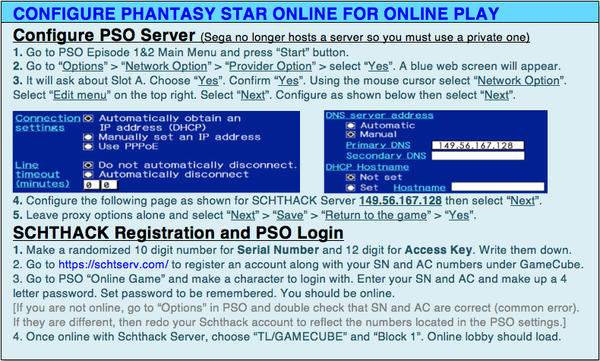Difference between revisions of "Connection Guides"
| Line 1: | Line 1: | ||
{|style=" | {|style="width: 100%; font-size: 90%; border-spacing: 0px" | ||
| | |colspan="15" style="text-align: center; padding: 10px; border: solid 3px black; background: black; color: white"|'''<big><big><big>CONNECTION INFORMATION</big></big></big>''' | ||
'''<big><big><big>CONNECTION INFORMATION</big></big></big>''' | |- | ||
| | |style="border-left: solid 3px black;background: black; vertical-align:top; width: 10px"|[[File:Set up.jpg|frameless|350px|left|link=]] | ||
|colspan="15" style="border-bottom: solid 3px black;border-right: solid 3px black; text-align: left; background: #e6ecff; padding:10px"| | |||
|style=" | |||
| | |||
==<b>Getting Started </b>== | ==<b>Getting Started </b>== | ||
Phantasy Star Online ep 1&2 can be played online using a private server by various connection means. Connection methods described are for informational purposes. The original GameCube can be played online using a broadband adapter (BBA) or modem adapter, but this hardware is uncommon to come by. Windows, MacOS, and Linux operating systems are possible with emulation via Dolphin emulator (note that quest load times are poor using emulation). Wii console is capable of running backwards compatible after some modification by the addition of an application, the Wii itself is backwards compatible, however, it does not support online connections without modification. WiiU is also possible, but is more extensive to make functional. Online play for PSO is only made possible by private servers since Sega servers are no longer supported. Schthack Server is most popular and the website is here: <u>[https://schtserv.com/ Schthack Website]</u>. | Phantasy Star Online ep 1&2 can be played online using a private server by various connection means. Connection methods described are for informational purposes. The original GameCube can be played online using a broadband adapter (BBA) or modem adapter, but this hardware is uncommon to come by. Windows, MacOS, and Linux operating systems are possible with emulation via Dolphin emulator (note that quest load times are poor using emulation). Wii console is capable of running backwards compatible after some modification by the addition of an application, the Wii itself is backwards compatible, however, it does not support online connections without modification. WiiU is also possible, but is more extensive to make functional. Online play for PSO is only made possible by private servers since Sega servers are no longer supported. Schthack Server is most popular and the website is here: <u>[https://schtserv.com/ Schthack Website]</u>. | ||
| Line 22: | Line 19: | ||
<u>[https://gc.schtserv.wiki/images/7/7f/Dol_inst_2.pdf Setup Guide: Windows 7]</u><br> | <u>[https://gc.schtserv.wiki/images/7/7f/Dol_inst_2.pdf Setup Guide: Windows 7]</u><br> | ||
<u>[https://youtu.be/_6-Nr1VFhY8 Kayak Video Guide: Windows 10]</u><br> | <u>[https://youtu.be/_6-Nr1VFhY8 Kayak Video Guide: Windows 10]</u><br> | ||
<u>Linux OS (by Hysteria)</u> | <u>[https://gc.schtserv.wiki/images/6/6a/Linux.jpg Linux OS (by Hysteria)]</u> | ||
<br><br> | <br><br> | ||
<b>Mac OS INFORMATION:</b><br> | <b>Mac OS INFORMATION:</b><br> | ||
| Line 82: | Line 54: | ||
<b>[https://www.amazon.com/dp/B00MYT481C/ref=cm_sw_r_cp_apa_i_Lzv7Cb14E40P8 UGREEN]</b><br> | <b>[https://www.amazon.com/dp/B00MYT481C/ref=cm_sw_r_cp_apa_i_Lzv7Cb14E40P8 UGREEN]</b><br> | ||
<b>[https://www.amazon.com/Zettaguard-Ethernet-Network-Adapter-10098/dp/B01A58RGXU/ref=sr_1_4?dchild=1&keywords=ASIX+AX88772&qid=1598542876&s=electronics&sr=1-4 Zettaguard (other option)]</b> | <b>[https://www.amazon.com/Zettaguard-Ethernet-Network-Adapter-10098/dp/B01A58RGXU/ref=sr_1_4?dchild=1&keywords=ASIX+AX88772&qid=1598542876&s=electronics&sr=1-4 Zettaguard (other option)]</b> | ||
|} | |} | ||
__NOTOC__ | __NOTOC__ | ||
__NOTITLE__ | __NOTITLE__ | ||
Revision as of 09:23, 9 January 2022
| CONNECTION INFORMATION | |||||||||||||||
 |
Getting StartedPhantasy Star Online ep 1&2 can be played online using a private server by various connection means. Connection methods described are for informational purposes. The original GameCube can be played online using a broadband adapter (BBA) or modem adapter, but this hardware is uncommon to come by. Windows, MacOS, and Linux operating systems are possible with emulation via Dolphin emulator (note that quest load times are poor using emulation). Wii console is capable of running backwards compatible after some modification by the addition of an application, the Wii itself is backwards compatible, however, it does not support online connections without modification. WiiU is also possible, but is more extensive to make functional. Online play for PSO is only made possible by private servers since Sega servers are no longer supported. Schthack Server is most popular and the website is here: Schthack Website.
| ||||||||||||||
AccessoriesKEYBOARDS Mini Wireless Keyboard (EVANPO) ETHERNET ADAPTERS |